Export and import a version
IMPORTANT: Export/Import Provisions is not a preferred tool to copy contracts into Live. It should be done as a time-saving safety net in case a contract is irreversibly altered incorrectly.
We recommend that you maintain your own contract backups in case of an irreversible error. You can create backups using the Export Version feature.
To export a version:
- On the Contracts page, navigate to the desired contract version and select it.
-
Click the Export Version button, as shown in the following example.
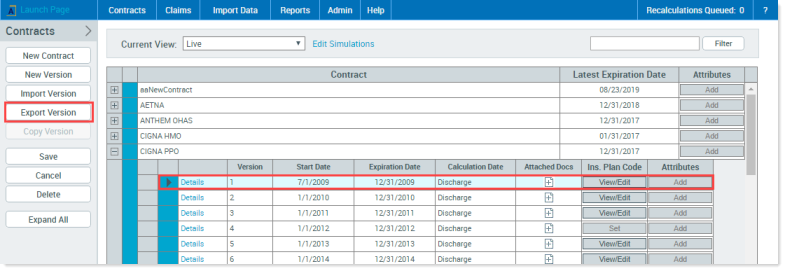
-
In the Export Contract Version window, type a name for the exported version and then click Export.
When the process is complete, the system displays a confirmation window:
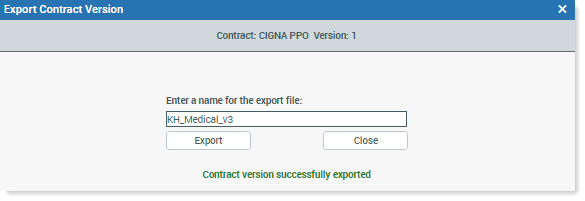
To import that version back into a contract:
- Select the contract to receive the version.
- In the menu on the left, click Import Version.
-
In the Import Contract Version window, select the version to import from the list of previously exported versions, and click Import.
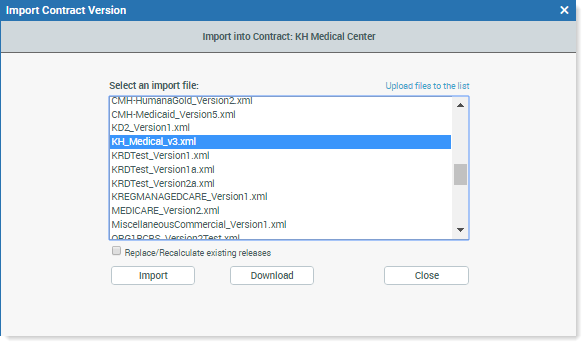
When the green message displays on the window, as in the previous example, the process is complete.
- Click Close.
